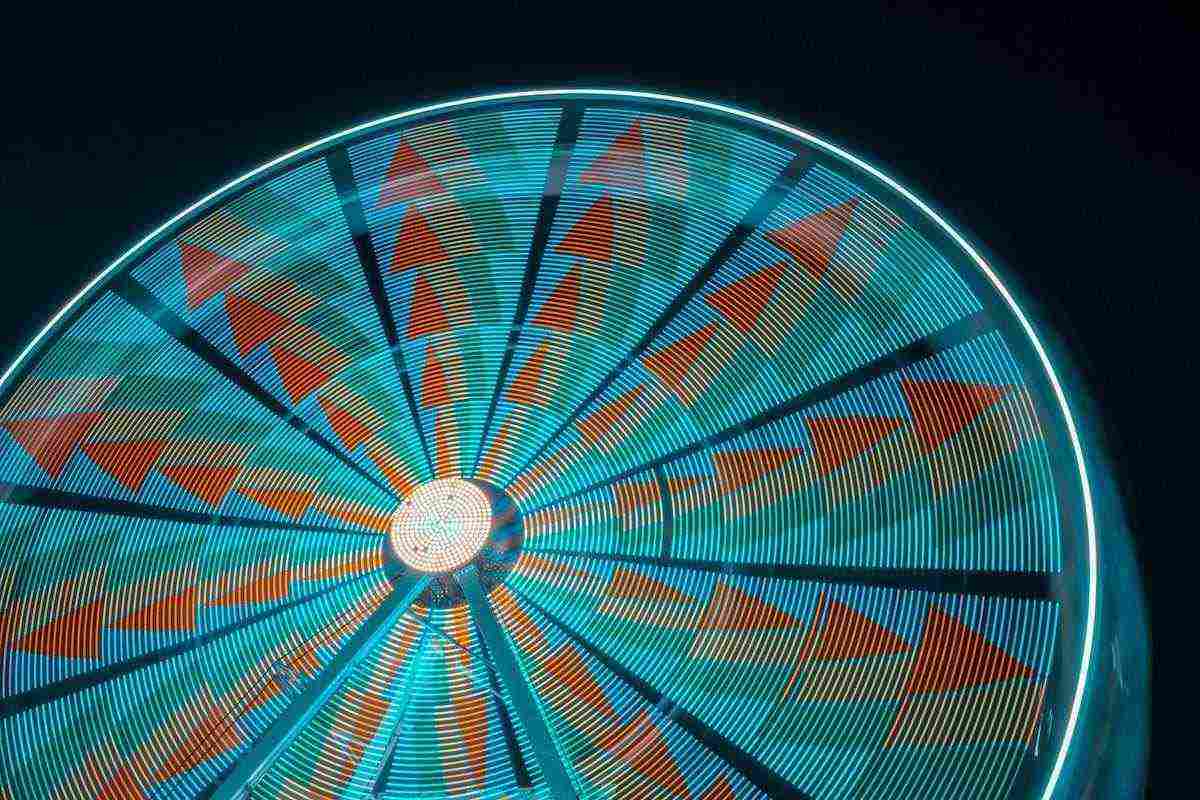
Today we will look at error 0x80072f8f and show you how to fix it. Error 0x80072f8f Windows 10. As you know, nothing in this world is perfect and almost everything has problems. This is even true in the world of technology with an operating system like Windows or any other operating system.
Although, if you are facing a specific problem in Windows, there is most likely a corresponding error code. This can include various error codes like 0XE80000A, CLR20r3, or IDP.Alexa.51 can be caused by a number of reasons and can be easily fixed as shown on Devsjournal.com. You can learn all about error 0x80072f8f and its possible causes to solve it successfully by following this article to the end.
What is Windows error code 0x80072f8f?
Windows error code 0x800728f occurs when you try to activate your computer’s Windows installation or want to change settings related to it. For this reason, this error code is even known as Windows Activation Error Code 0x80072f8f. Usually when a user encounters this error on their computer, Windows activation is affected. Unsurprisingly, this can be quite frustrating for most users.
Possible causes of Microsoft error code 0x80072f8f
Although the Windows error code 0x80072f8f is related to Windows activation and its settings, several things can be the cause on your computer. And before you can troubleshoot this problem, it is very important to fully understand these possible causes.
Usually, this error code occurs while trying to update your Windows PC. Any incorrect or corrupted Windows update can lead to various errors including this one. In addition to newly installed updates, any changes to Windows activation settings, such as changing the product key, can also cause Windows activation error 0x80072f8f.
How to fix Windows activation error 0x80072f8f
Now that you know more about the problems you may face due to error 0x80072f8f as well as its possible causes, you probably want to solve it right away. Although, like any other error that can be caused by various possible causes, there is no fixed solution for the activation error mentioned in this article.
Instead, you should try various solutions and fixes to make sure that you never face this error code again. So if you are facing this problem, make sure to follow the below solutions one by one:
Solution 1 – Adjust the date and time
You must have the correct date and time on your Windows 10 computer to access any website. This is simply due to security reasons where the servers of a given website or program will only connect when the time and date on your computer are enabled.
Likewise, if your computer’s date and time are incorrect, you won’t be able to connect to Windows update servers. In some cases this can even lead to error code 0x80072f8f which can be easily fixed by adjusting the date and time:
Step 1: To set the date and time on your Windows PC, you need to open the corresponding settings. Right click on the current time at the bottom right corner of your screen on the Windows taskbar.
Step 2: Select the Adjust date/time option which will open your computer’s date and time settings.
Step 3: Here you can manually enter the date and time or just click on the Sync Now option. This will cause your computer to automatically change the date and time to the correct values using Microsoft servers.
Step 4 – Once you have ensured that your time zone is also correct, you should not experience any issues with error code 0x80072f8f.
Solution 2 – Update network drivers in Windows
If you are having Windows activation problem with error 0x80072f8f while downloading Windows updates, then you might be experiencing internet issues. While there are several possible reasons for Internet problems, corrupted network drivers are one of them.
As you know, every device on your computer, including the network card, uses a device driver to communicate with your computer and provide Internet access. If there is something wrong with this network driver, you need to update it to fix it as shown here:
Step 1: Open Windows Run by pressing Windows Key + R on your keyboard. Here, type devmgmt.msc and press Enter to open Device Manager on your computer.
Step 2: Next, expand Network Adapters and identify the default network device for your computer.
Step 3: After that, right click on the default network device and select Update driver.
Step 4: If a dialog appears on your screen, simply select the “Search automatically for updated driver software” option.
Step 5: Once you have done this, your computer will download and install the latest network driver to resolve all internet issues.
Solution 3 – Re-register the DLL files in Windows
There are a lot of DLL files present in Windows that are used by the various applications and components of the Windows operating system on your computer. Also, the update process, as well as the process of activating your computer, uses various DLL files. When these DLL files are not registered, your computer will not be able to use them. In such a case, you need to re-register the DLL files in Windows to make them work again by following these instructions:
Step 1: Open the Start menu on your Windows computer and search for Command Prompt to open it as administrator.
Step 2: Once you have opened Command Prompt as administrator, enter the following commands one by one. Just hit Enter on your keyboard after each command to run it on your computer:
Orders:
regsvr32 Wintrust.dll regsvr32 Initpki.dll regsvr32 Mssip32.dll
Step 3: Finally, restart your computer which should fix Windows activation error 0x80072f8f.
Solution 4 – Reset Microsoft Store
Although it is very rare, sometimes you may encounter Windows 10 error code 0x80072f8f in Microsoft Store app. This can be caused by a number of issues in the Microsoft Store app. However, you can easily fix these issues simply by resetting the Microsoft Store as shown here:
Step 1: To reset the Microsoft Store, open the Windows Start menu by pressing the Windows key on your keyboard.
Step 2: Then find wsreset.exe and right click on it to open it as administrator.
Step 3: After running this program, the Microsoft Store will reset itself to resolve any issues you are having.
Read more:
conclusion
Since you have followed this article to the end, you must know everything about Windows activation error code 0x80072f8f. Since we have mentioned the possible causes of this error along with various fixes, chances are you have already fixed the Windows error code 0x80072f8f problem. With that being said, if you still encounter the 0x80072f8f error, be sure to show it to a specialist.
Other guides that may interest you…
![]() LoL Patch 14.6: Riot reveals the next Crystallis…
LoL Patch 14.6: Riot reveals the next Crystallis…
![]() BTS member Suga’s concert film D-Day will be released in…
BTS member Suga’s concert film D-Day will be released in…
![]() This is why game journalists are “bad” at video games
This is why game journalists are “bad” at video games
![]() The Gentlemen on Netflix – Should you watch the film…
The Gentlemen on Netflix – Should you watch the film…
![]() Shogun release schedule: When is episode 4 coming out? |…
Shogun release schedule: When is episode 4 coming out? |…
![]() The new Assassin’s Creed title moves away from the game, clues…
The new Assassin’s Creed title moves away from the game, clues…
![]() The use of AI in board games causes a new scandal
The use of AI in board games causes a new scandal
![]() Fortnite Chapter 5 Season 2: Mythical weapons, bosses and…
Fortnite Chapter 5 Season 2: Mythical weapons, bosses and…
![]() Halo Infinite: A new map with Operation Cyber Showdown III
Halo Infinite: A new map with Operation Cyber Showdown III
![]() New LoL High Noon skins: release date, champions and more
New LoL High Noon skins: release date, champions and more