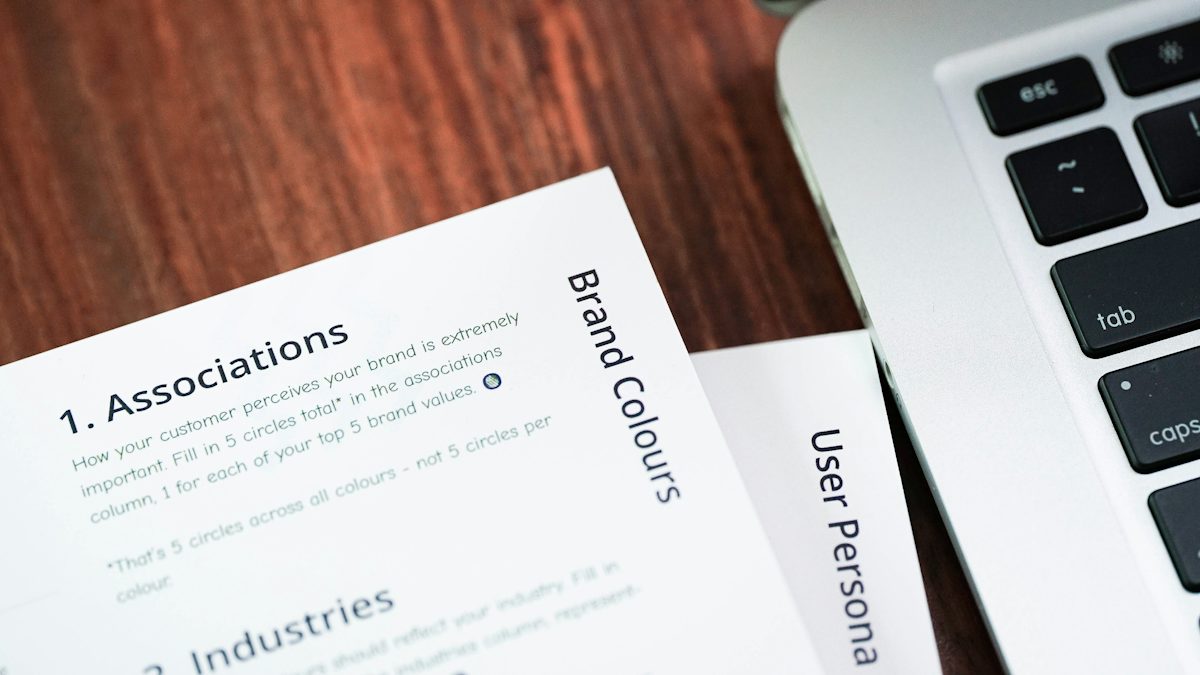
Grand Theft Auto: San Andreas is the seventh entry in the GTA series. It was developed by Rockstar Games and released in 2004 for many different gaming platforms. The game centers on Carl Johnson and the Grove Street gang in the fictional state of San Andreas (a parody of California).
GTA: San Andreas is one of the highest-rated games in the Grand Theft Auto series, with many gamers stating that it is their favorite in the series. As a result of this popularity, Rockstar has ported the game to many different platforms, even going so far as to put it on iOS and Android.
Unfortunately, even though the game has been ported to almost all available gaming platforms, San Andreas has never been ported to Linux. As a result, if you are a Linux player, you will need to follow this guide to get the game working.
If you want to play GTA 4 or GTA 5 on Linux, check out the linked guides.
Making GTA: San Andreas work
Like many of the Grand Theft Auto games, the best way to get San Andreas working on Linux is through the Steam Play feature. With Steam Play, GTA: San Andreas can easily be configured to run within Wine, Proton, and other tools automatically, instead of having to deal with it manually.
To start the installation of San Andreas, you must install the Steam Linux client. Open a terminal window by pressing Ctrl + Alt + T or Ctrl + Shift + T on the keyboard. Then follow the command line installation instructions below that correspond to the Linux operating system you are currently using.
ubuntu
sudo apt install steam
Debian
wget https://steamcdn-a.akamaihd.net/client/installer/steam.deb sudo dpkg -i steam.deb sudo apt-get install -f
ArchLinux
sudo pacman -S steam
fedora
Fedora Linux does not make the Steam client available in its software sources. As a result, if you’re a Fedora user, the best way to get Steam working is by following the Flatpak instructions.
OpenSUSE
Those on OpenSUSE should follow the Steam Flatpak instructions.
flat pack
Flatpak fans will be happy to know that Steam can be installed from the Flathub store. For the app to work, make sure you have the Flatpak runtime enabled. Then, enter the commands below.
flatpak remote-add –if-not-exists flathub https://flathub.org/repo/flathub.flatpakrepo flatpak install flathub com.valvesoftware.Steam
Install Grand Theft Auto: San Andreas
Once the Steam client is installed on your Linux PC, you can begin the installation of Grand Theft Auto: San Andreas. Please follow the step by step instructions below to get GTA: San Andreas up and running.
Step 1: Launch the Steam app on your Linux PC by searching for it in the app menu. Then, sign in to your Steam account with your username and password.
Step 2: After logging into Steam, find the “Steam” menu at the top of the app and click on it with your mouse to reveal your options. Then, click on the “Settings” option to access Steam settings.
In the Steam settings area, find the “Steam Play” option and click on it with your mouse. Then, enable the Steam Play feature. Also make sure to check the box next to “Enable for all titles” so that San Andreas can run using Steam Play technology.
Step 3: Find the “Store” button on Steam and click on it with your mouse to go to the Steam store. Then, once in the Steam store, locate the “Search” box, click on it and search for “GTA San Andreas”.
Step 4: Select San Andreas in the search results to go to the GTA: San Andreas store page. Then, purchase the game using your preferred payment method to add the game to your Steam library.
Step 5: Find the “Library” button in Steam and click on it with your mouse. Clicking on “Library” will take you to your Steam video game collection.
In this “Library” area, there is a search box. Find the search box. Then click on it with the mouse. Type “San Andreas” into the search box and Steam will filter your games to show San Andreas.
Step 6: Select “San Andreas” in the search results to access the Grand Theft Auto: San Andreas Steam game page.
Step 7: Once on the Steam for San Andreas game page, you will see a brief description of the game. You will also see a blue “INSTALL” button. Using the mouse, select the blue “INSTALL” button.
By selecting the blue “INSTALL” button, Steam will begin downloading and installing Grand Theft Auto: San Andreas on your Linux PC. Sit back and be patient, as the game is at least 4 gigabytes.
Step 8: When GTA: San Andreas finishes downloading, the blue “INSTALL” button will turn into a green “PLAY” button. Select it to start the game.
When you start San Andreas, Steam will inform you that you are setting everything up with the Steam Play Compatibility Tool. Be patient and let me set everything up.
When setup is complete, San Andreas will be ready to play!
Problem solving
Thanks to Steam Play, Grand Theft Auto: San Andreas should run relatively smoothly on most Linux PCs. That said, if you’re having trouble getting the game to work, be sure to check out their troubleshooting page!
![]() LoL Patch 14.6: Riot reveals the next Crystallis…
LoL Patch 14.6: Riot reveals the next Crystallis…
![]() BTS member Suga’s concert film D-Day will be released in…
BTS member Suga’s concert film D-Day will be released in…
![]() This is why game journalists are “bad” at video games
This is why game journalists are “bad” at video games
![]() The Gentlemen on Netflix – Should you watch the film…
The Gentlemen on Netflix – Should you watch the film…
![]() Shogun release schedule: When is episode 4 coming out? |…
Shogun release schedule: When is episode 4 coming out? |…
![]() The new Assassin’s Creed title moves away from the game, clues…
The new Assassin’s Creed title moves away from the game, clues…
![]() The use of AI in board games causes a new scandal
The use of AI in board games causes a new scandal
![]() Fortnite Chapter 5 Season 2: Mythical weapons, bosses and…
Fortnite Chapter 5 Season 2: Mythical weapons, bosses and…
![]() Halo Infinite: A new map with Operation Cyber Showdown III
Halo Infinite: A new map with Operation Cyber Showdown III
![]() New LoL High Noon skins: release date, champions and more
New LoL High Noon skins: release date, champions and more