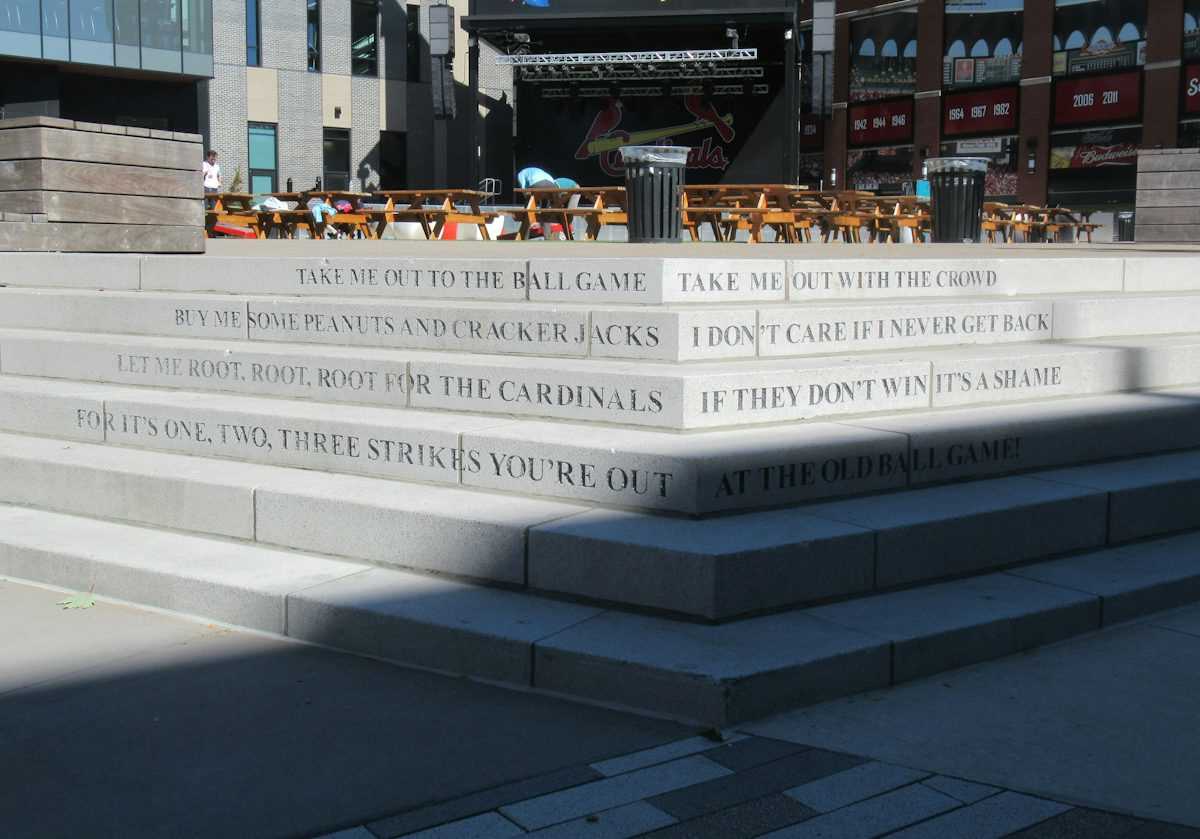
A wallpaper is a great way to spruce up your Apple Watch. But what’s better than a still image? How about your favorite GIF that comes to life every time you raise your wrist?
If you’re a regular Apple Watch user, you might be familiar with the Photos watch face, which lets you toggle between up to 24 photos. And if you use a Live Photo, it actually animates every time you wear your Apple Watch.
Combine this with the fact that you can turn any GIF into a Live Photo, and you now have an incredible selection of media to use as your Apple Watch wallpaper. And yes, you can also do this for your iPhone wallpaper.
The process is very simple. Use an app like GIPHY to find a GIF, turn it into a Live Photo, and then use the Watch app to add that photo to your watch face. Is that how it works.
First, download and open the app. Next, tap on the “Search” bar to search for a GIF. You can also browse GIFs based on categories, hashtags, and trending searches.
When you find a GIF you like, tap it to view it.
Here, tap on the “Menu” button.
Now tap on the “Convert to Live Photo” option.
The app will ask if you want to save the GIF in full screen format or if you want it to fit the screen (of your iPhone). If the GIF is in widescreen format, choose the “Fit to screen” option. It would be best to find a GIF in a square format. You can also crop the Live Photo in one step below.
Now the Live Photo will be saved to your Camera Roll. We will have to prepare it for the Apple Watch.
Open Live Photo and tap on the “Edit” button.
First, you might want to switch to the “Crop” option to resize the GIF to make it a perfect square.
When in crop view, tap the “Aspect Ratio” button from the top toolbar (on iOS 13 and above).
Then choose the “Square” option below.
Next, tap on the “Live” button on the bottom toolbar.
Tap the last frame and then select “Make Keyshot”. This ensures that after the animation ends, the wallpaper becomes the last frame instead of jumping to a frame in the middle of the GIF.
Now, you need to crop the Live Photo down to about one second of footage. If you use a GIF without editing the length, it may not work. Only Live Photos under 42 frames work as live wallpapers on Apple Watch.
Grasp the two handles and reduce the length of the Live Photo approximately in half. Then, tap on the “Done” button to save the Live Photo. Now we are ready to move on to the next step.
Open the Watch app and go to the “Face Gallery” section.
Here, swipe down until you see the “Photos” watch face. touch it.
From this screen, go to the “Content” section and tap on “Photos”. This will allow you to choose a specific photo (or photos) for the watch face.
From the photo picker, select the Live Photo we just edited and then tap on the “Done” button.
Now from the watch face page, tap on the “Add” button.
The new Photos watch face will be added to the bottom of the list of watch faces on your Apple Watch. Just raise your wrist and you should now see the GIF animation as your Apple Watch comes to life.
If you only see a static image or a black screen, this means that your GIF is still too long. Go back to the editing screen and crop the GIF. After doing that it should work fine.
![]() LoL Patch 14.6: Riot reveals the next Crystallis…
LoL Patch 14.6: Riot reveals the next Crystallis…
![]() BTS member Suga’s concert film D-Day will be released in…
BTS member Suga’s concert film D-Day will be released in…
![]() This is why game journalists are “bad” at video games
This is why game journalists are “bad” at video games
![]() The Gentlemen on Netflix – Should you watch the film…
The Gentlemen on Netflix – Should you watch the film…
![]() Shogun release schedule: When is episode 4 coming out? |…
Shogun release schedule: When is episode 4 coming out? |…
![]() The new Assassin’s Creed title moves away from the game, clues…
The new Assassin’s Creed title moves away from the game, clues…
![]() The use of AI in board games causes a new scandal
The use of AI in board games causes a new scandal
![]() Fortnite Chapter 5 Season 2: Mythical weapons, bosses and…
Fortnite Chapter 5 Season 2: Mythical weapons, bosses and…
![]() Halo Infinite: A new map with Operation Cyber Showdown III
Halo Infinite: A new map with Operation Cyber Showdown III
![]() New LoL High Noon skins: release date, champions and more
New LoL High Noon skins: release date, champions and more