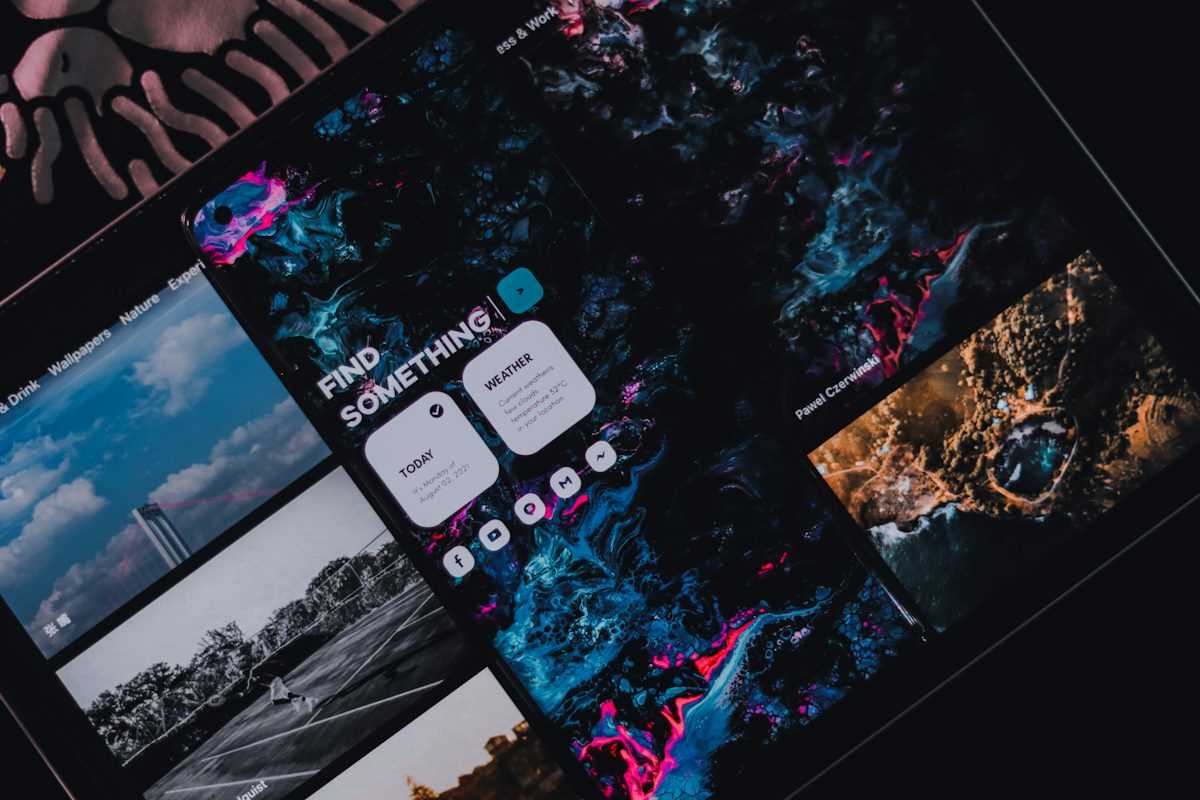
The first time you turn on your Xbox Series X or S you will have to log into a Microsoft account, which will give you access to the games and subscriptions you had on previous consoles or associated devices.
It is possible to add other accounts to the system, either for family members who want to use the console or for friends who are going to play cooperatively and want to continue their progress and unlock Achievements.
On this page we explain how to add and remove users on Xbox Series X or S (and Xbox One, if you have it updated), either by adding a new Gamertag, accessing an existing one or adding a guest.
On this page you will find:
If you’re looking for more help from Xbox, we have pages on Capture on Xbox, how to connect an Xbox controller, and how to change your Online status.
How to add new users on Xbox Series X / S and Xbox One, from Gamertags to Guest Accounts
The first time you start your Xbox console, you will need to sign in with a Microsoft account. This will be the main account of the console, and if you only need one user you will have everything ready.
Of course, you may want to add additional accounts that belong to others, which is quite useful if they have their own games that they want to bring to the console, or simply to continue their progress in a game or to get Achievements.
To add users, press the Guide button (the one with the Xbox logo) on your controller. A menu will appear on the left side of the screen.
Now go right to the end, to Profile and System.
Select the Add or Change option. A list of available accounts will appear on your console. If you have already added other users, they will appear here.
You have two other options at the bottom: Add Guest and Add New.
Add Guest allows you to create a temporary account, quite useful if a friend comes and wants to join a local cooperative game but doesn’t care about Achievements. This will create an account with the same name as the current one and a number behind it.
Add New allows you to add an additional Microsoft account connected with your Xbox data.
It has the same level of security as entering any other device, so if you need extra authentication to enter, make sure you have everything you need on hand.
When you enter you can choose the level of access available to that account in the console, for example asking for the password every time someone tries to enter. This is quite useful if you want to access this same console later, but do not want anyone to use it by accident.
How to remove Xbox Series X / S and Xbox One users
First, you will have to open the Settings app. It’s probably one of your most recent apps, so it will already be on the home screen, but if you can’t find it:
- Pressing the Guide button on the controller, selecting the last option on the right and looking for Settings in the middle
- From the main dashboard of the console, press Y to search by name
- Select ‘My games and apps’ (it’s always on the main dashboard), Apps on the left, and then Settings
Once you have opened Settings, from the options menu on the left go to Account, Delete Accounts in the lower right.
A list of all accounts on the system will appear, from Gamertags to Guests. Select one and then tap Delete.
Remember that you can always have your Gamertag on another console with password protection so that nobody can access it but saving you from repeating all the steps of the previous point.
If you’re looking for more help from Xbox, we have pages on Capture on Xbox, how to connect an Xbox controller, and how to change your Online status.
![]() LoL Patch 14.6: Riot reveals the next Crystallis…
LoL Patch 14.6: Riot reveals the next Crystallis…
![]() BTS member Suga’s concert film D-Day will be released in…
BTS member Suga’s concert film D-Day will be released in…
![]() This is why game journalists are “bad” at video games
This is why game journalists are “bad” at video games
![]() The Gentlemen on Netflix – Should you watch the film…
The Gentlemen on Netflix – Should you watch the film…
![]() Shogun release schedule: When is episode 4 coming out? |…
Shogun release schedule: When is episode 4 coming out? |…
![]() The new Assassin’s Creed title moves away from the game, clues…
The new Assassin’s Creed title moves away from the game, clues…
![]() The use of AI in board games causes a new scandal
The use of AI in board games causes a new scandal
![]() Fortnite Chapter 5 Season 2: Mythical weapons, bosses and…
Fortnite Chapter 5 Season 2: Mythical weapons, bosses and…
![]() Halo Infinite: A new map with Operation Cyber Showdown III
Halo Infinite: A new map with Operation Cyber Showdown III
![]() New LoL High Noon skins: release date, champions and more
New LoL High Noon skins: release date, champions and more